Steps to complete online registration:
Make sure you are on the Region 739 website: AYSO 739 Website.
If you are a returning family or volunteer, do NOT try to register via eAYSO!
Assuming that you are on Region 739's Blue Sombrero powered website and have not yet created a Blue Sombrero User Account, click on Register Now in the top right hand corner of the site.
If you already have a User Account (even if you have not yet added a child or yourself as a Participant) click on Login.
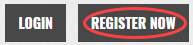
Fill out the Create New Account section on the Login screen (unless you have already created a Blue Sombrero account).
Then click on Create Account.

If you have previously created an account and registered on this specific website, then log in under the Sign in Here link.
Can't remember your username or password? Click the 'Forgot Username or Password' link to have these items sent to the email address you previously used to create this account.
Fill out the Primary Parent/Guardian Information section. Be sure that your first name, last name, and date of birth exactly match what you had entered in previous years in eAYSO. If you are not sure (e.g. Bill or William) go to www.eayso.org to check. Do not use eAYSO to try to register a Player or a Volunteer for the Fall 2018 season!
If you wish to add a Secondary Parent/Guardian (to receive copies of emails; to register as an additional Volunteer in the household), enter his or her information in the Secondary Parent/Guardian Information section and click “Create Secondary Account User & Continue”. Again, first name, last name and date of birth must match what is in eAYSO exactly. You can add additional Users to your Account at a later date.
If not, leave the area blank and click Submit. *** Note *** The Address information should be your Home Address.


6a. You will see a screen which asks "Which best describes you?"
If you are registering a youth Player, select the 1st option "I am a parent or guardian registering a participant".
For a Volunteer who does not have a child playing, who just wants to register himself or herself as a Volunteer, select the 2nd option "I am a team coach or other team personnel".
6b. Fill out the Add a New Participant section with your child's information
Be sure that your child's first name, last name, and date of birth exactly match what you had entered in previous years in eAYSO. If you are not sure (e.g. Susie or Susan) go to www.eayso.org to check. Do not use eAYSO to try to register a Player or a Volunteer for the Fall 2018 season!
Make sure your son or daughter's birth date is set correctly or it might not fall within the correct AYSO Region 739 Division
Double-check that the name, gender and birthdate are correct! Once you leave this page the information cannot be changed or corrected!
Click on Continue

6c. You can add additional Participants/Players at a later date from the My Account screen.
At the far right side of the black Participants bar is a circle with 3 dots inside. Hover over that to Add Participant.
7. Select the 2018 Fall Core Program. Click on the +Register button next to the appropriate Division (e.g. 14UG, Playground, 6UB); it should change to Selected.
Do not select any other Program unless your child has tried out for and been accepted on an EXTRA or AYSO United team.
If your child has or will be trying out for an EXTRA or AYSO United team, do not select the 2018 Fall Core Program.
Do not select the VIP (Special Needs) Division unless your child has a special need and is eligible for this program.
Click on Continue.

8a. Fill out all Program Information needed for ... Fields with a red star are required information.
Be sure to scroll all the way to the bottom of the screen and check both of the "I accept the waiver" boxes.
Click on Continue.
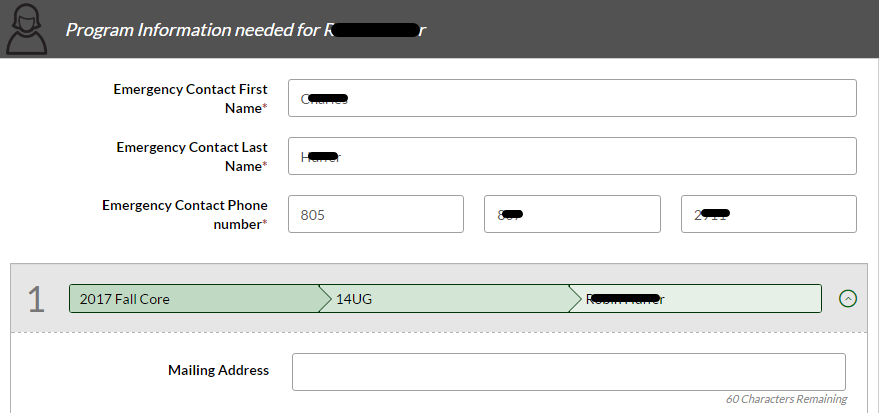
8b. E-signature for ...
Check the appropriate box and circle as the parent of the player, then type in your name as an electronic signature.
Ignore the "I am an adult ..." check box, circle and signature box unless you are a player 18 or older.
Scroll to the bottom of the Application page; click on the Review button.
Carefully review all information on the Application for accuracy, then scroll to the bottom of the page again and click the Accept button.
9. Sign up to volunteer on the Volunteer Selection page.
Choose the Volunteer position you’re interested in for your child's Division, and you will be prompted to complete information about the volunteer position.
Detailed instructions for Volunteer Registration can be found here.
Choose Continue
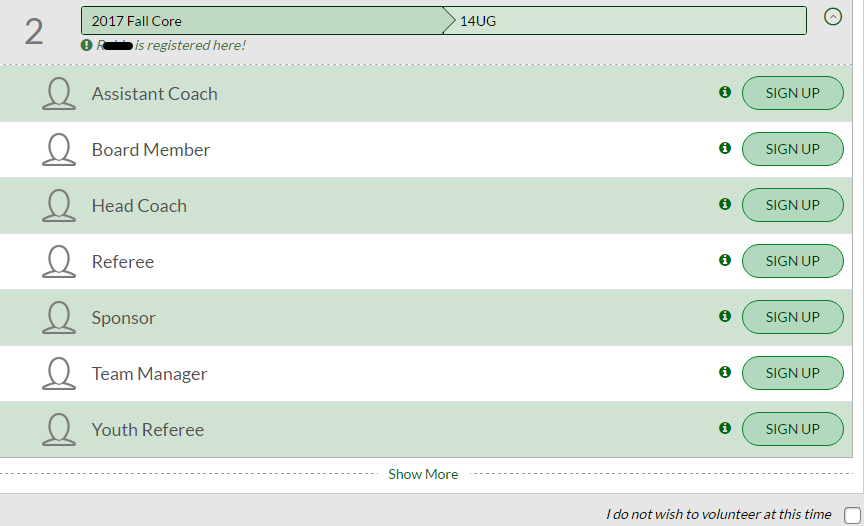
10. The last screen is the Registration Summary screen.
If you have more than one player to register, you can do so from the My Account screen (click on Back to My Account (upper left, just underDick's TSHQ); click on the 3 dots inside a circle (to the right of "Participants:") and click Add Participant.
Be sure to complete all steps #6 through #9 above for every child you want to register.
After you have all your Participant/Child(ren) entered, review your Registration Summary, select your Payment Type, enter in Address and Payment Information, read and agree to the Terms & Conditions, and then select Submit Order.
If you cannot pay online, stop the Player Registration at the Payment Information screen.
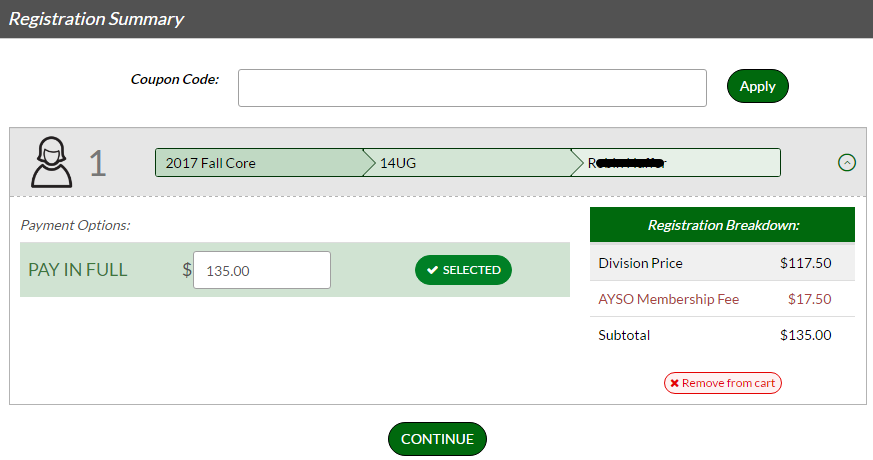
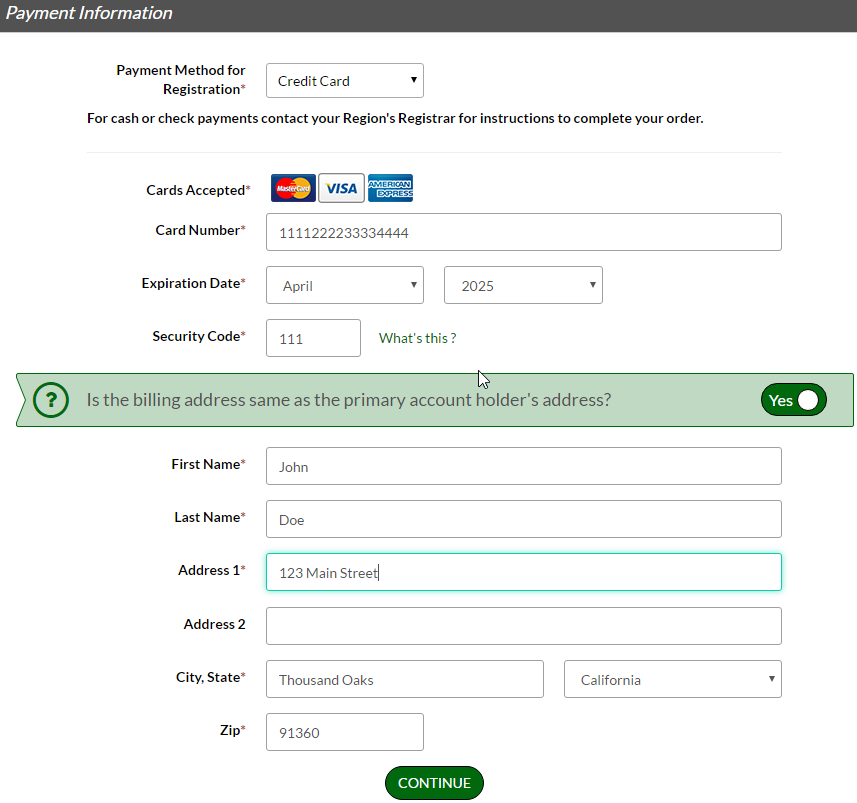
11. If you plan to pay later, either online or in-person with cash or check, make sure your shopping cart has the correct number of items (1 item per player).
Click on the Shopping Cart icon, then click Continue.
Press the Continue button at the bottom of each of the screens: Program Information needed for; The following positions are available(Volunteer); Registration Summary (the Pay in Full amount should be $135 x number of players); and the Donation screen.
You may pay by cash or check during the walk-in registration; checks should be made payable to AYSO Region 739.
12. After you summit your order, you will be brought to a Registration Order Summary page. You will also receive a confirmation email, detailing your registration; that email will serve as your receipt.


13. You just completed the online registration process!
Need more help? Check out the Blue Sombrero Parent Registration FAQs.
For questions specific to AYSO Region 739 contact our Commissioner at [email protected]